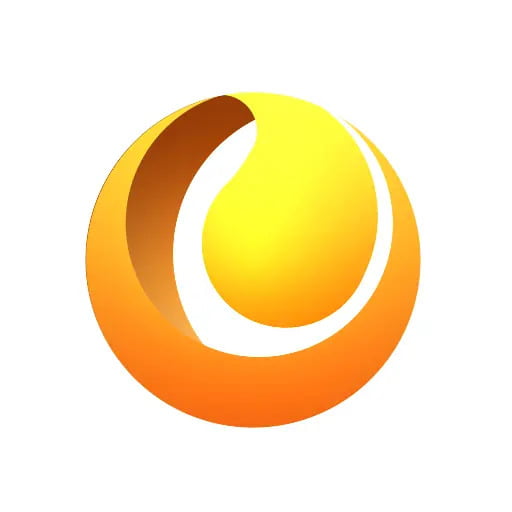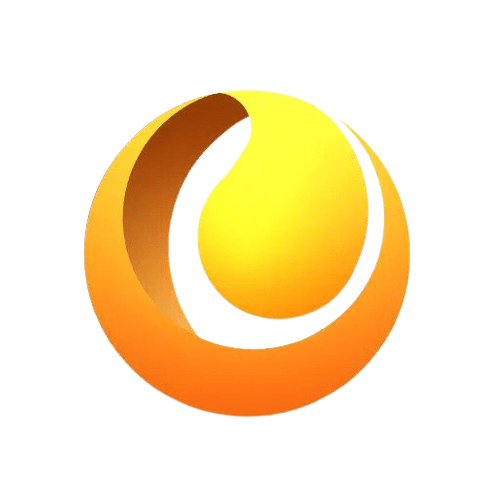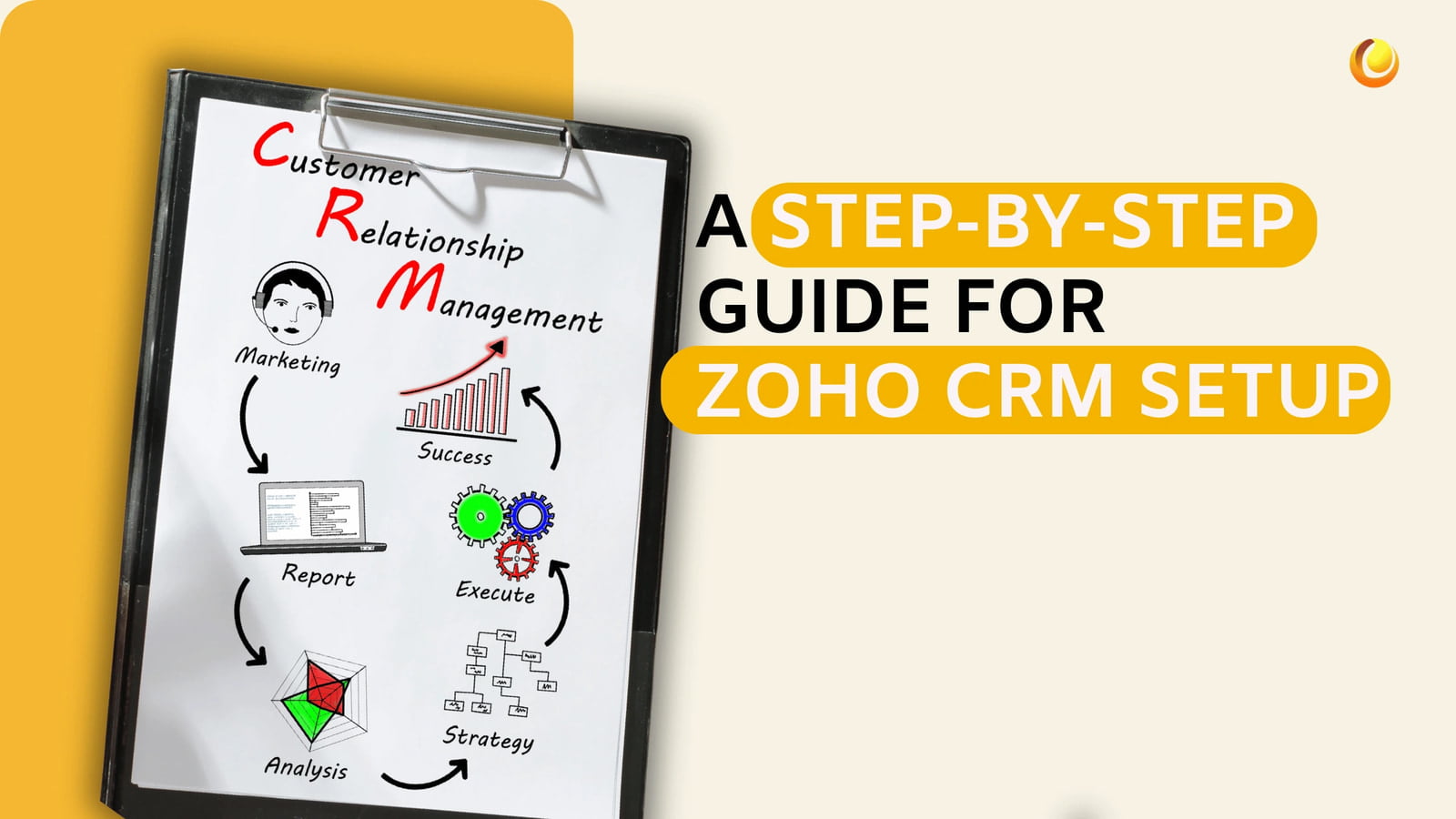
1. Introduction to CRM setup guide
Before going to the specifics of CRM setup. For a successful business, relationships with customers should be the priority. The implementation of CRM would help streamline procedures and increase customer satisfaction and productivity. Zoho CRM can be placed amongst the most well-known and reputed CRM solutions. It comes with a wide range of features that will give you the best option available for running your business.
Whether you are an entrepreneur, a small business owner, or a manager looking to gain efficiencies for your company, this book will give you everything you need to get started with Zoho CRM. From setting up a free account to customising modules and finally unleashing the strength of automation, you'll be well prepared to maximise the functionality of Zoho CRM.
2. Creating Your Zoho CRM Account
Creating your Zoho CRM account is the first step towards achieving efficient customer relationship management. Here's how you do it with our CRM setup guide.
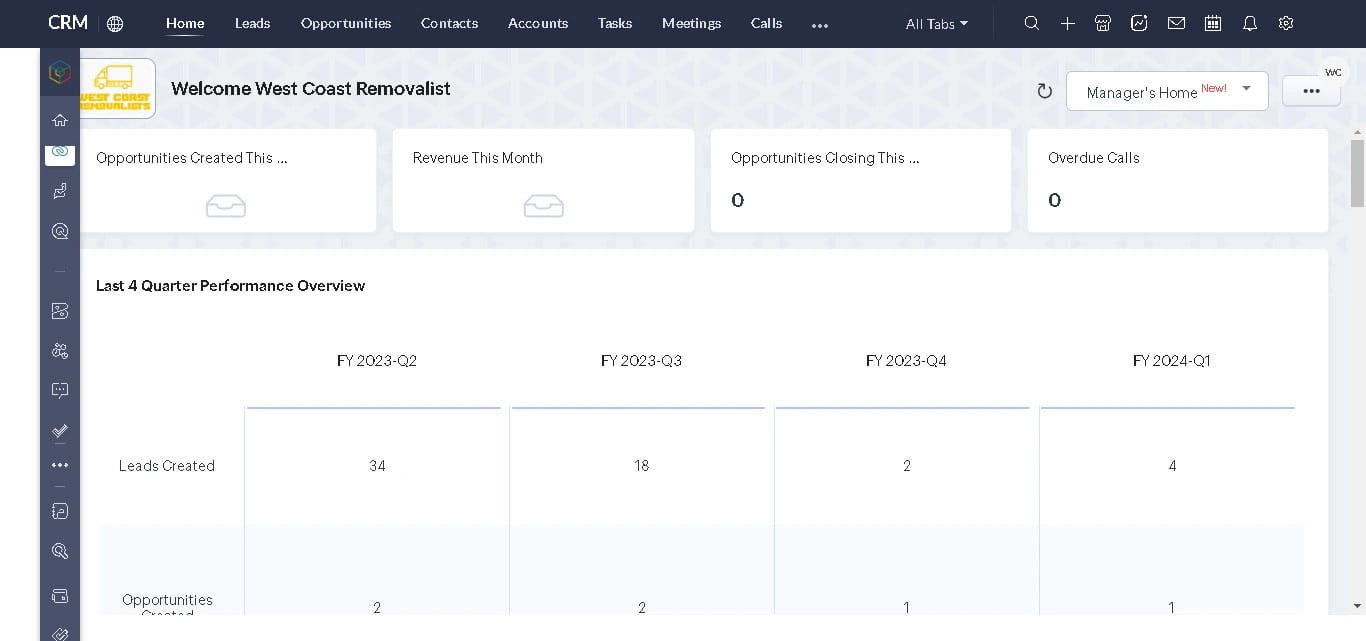
2.1 Visit Zoho's Website
First of all, visit the CRM website of Zoho. Open a browser and drive to the Zoho CRM homepage. It is through this page that all the functionalities that are offered by Zoho are accessed.
2.2 Access the "Get Started" Page
Once you have reached the home page, you should see a "Get Started" button. Clicking this will take you to an account creation page. From there you will initiate your Zoho CRM setup.
2.3 Fill in the Required Information
In the sign-up form, you will need to fill out some very basic details to set up your account. This includes typically a name, e-mail address, and a safe password. Be sure that you use an email address that is active and accessible, as you will need to verify it later on.
2.4 Alternative Sign-up Methods
Registration to Zoho CRM is flexible in the options given. Today, it can be done with an email and password or even using your Google or LinkedIn account. If you usually prefer one of these options, it will be easy to select the option you'd prefer to use and then authenticate using the steps provided.
2.5 Verification and Confirmation
Once you have completed all the necessary details and have chosen your sign-up method, click on the "Sign Up" or "Create Account" button. Zoho CRM will send a confirmation email to the address provided. Check your email inbox for the confirmation email from Zoho and follow all the instructions requested to verify your account. This will set up an activated Zoho CRM setup account for use.
2.6 Welcome Screen and Account Setup
You will be re-directed to Zoho CRM's welcome screen. The welcome screen explains how the platform works and gives you all the necessary functions of Zoho CRM. Take some time to understand the interface and options available so you may better enjoy your user experience.
2.7 Subscription Plans and Pricing
Zoho CRM has several subscription plans that form a response to various business requirements. It has categorised these plans into four editions: Free Edition, Standard Edition, Professional Edition, and Enterprise Edition, allowing each plan with specific features and capabilities at different prices. Before this kind of selection, therefore, evaluating your business requirements is imperative.
See the Zoho CRM website for all the information about each of the plans and its respective pricing options. Then, very calmly, assess your organisational needs to choose the best plan according to your objectives.
2.8 Free Trial and Upgrading Options
Avail the 15-day free trial that the Enterprise Edition comes with to try out all features. In this Enterprise Edition free trial, you get to encounter advanced functionalities and thereby apprise yourself if Zoho CRM is something that your business needs. When requirements are met, it's easy to upgrade to a paid plan at the end of the free trial.
3. Comprehensive Customisations of the CRM System
You can make Zoho CRM setup highly effective with customisation according to your business operations. The customisation includes modules and fields, templates, pipelines and views.
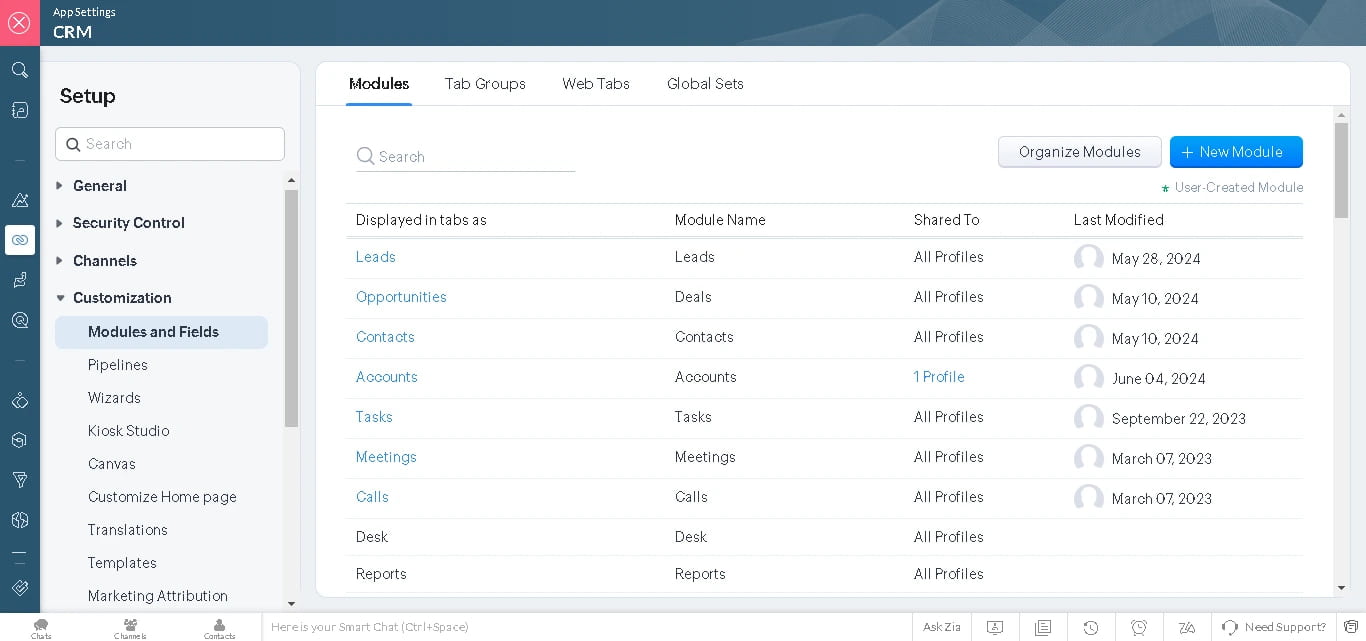
3.1 Diving into Modules & Fields
Modules form the backbone of Zoho CRM setup, and they enable collaboration so that everyone can be aware of sales opportunities, marketing campaigns, and customer support. It has numerous predefined modules like Leads, Accounts, and Contacts that can easily be modified or added to your requirements.
To start customising modules, go to Setup → Customisation in the Zoho CRM. There you can edit already existing modules or add new ones and adapt them precisely according to your needs. Within the respective module, you can add special fields to gather specific information unique to your business processes.
Custom Field Types
Custom fields can be as straightforward as just a text input but may be more advanced such as check boxes or multi-select options. You can also specify the characteristics of each field for data collection purposes. More importantly, you have to set up permission for each module to whom certain modules are accessible or editable. This shall be taken to ensure confidentiality and security.
Organising Modules
Once you have personalised your modules, then you can organise them based on the kind of visibility they have along with their position in the horizontal menu tab. This, therefore, enables users to navigate intuitively through the CRM while enhancing the experience of using the CRM.
Page Layout and Validation Rules
Customising the details of the record lets you define which related information you might want to appear within the records-for example, Quotes, Attachments, or Projects related to Deals, Accounts, or Leads. You can also customise layouts of records within modules, either as List View, Kanban View, or Canvas View.
A rule can be applied to ensure that certain data fields are completely and accurately filled in before records are saved. It might be when it is possible to make it mandatory to enter a minimum deal size so that a record is captured in the Deals module.
3.2 Seamless Management of Pipelines
Sales or operational pipelines -- excellent features of CRM functionality. Pipelines: a guide for your team to go through the necessary steps to close deals or complete workflows.
To set up a new pipeline, navigate to Setup → Customisation → Pipelines and click “New Pipeline.” Here, you can assign a name to the pipeline, select a suitable layout, and define the stages of your sales process. Flexibility is key; you can rearrange the order of these stages as required.
Setting Probabilities for Stage Conversions
You may also set up probabilities for each of your pipeline stages, which can also enable you to make more precise sales forecasting. Once you have described all parameters, select "Done". The pipeline will now be ready for the stakeholders of your organisation.
3.3 Effortless Template Creation
Well, you can generate and store templates on e-mails, orders, invoices, as well as quotes in Zoho CRM. This is not an attempt to copy and paste again; rather, it offers some sort of personalisation in CRM setup.
To add templates, go to Setup → Customisation → Templates. For Email, Inventory, and Mail Merge template types you can begin from scratch or browse to a Zoho gallery of pre-designed templates.
3.4 Tailoring Your Home Page
A home page is the entry point to a Zoho CRM and represents an overview of your CRM and sales activities. Personalisation of your home page will be critical to an efficient user experience.
To customise your home page, follow these steps: Setup → Customisation → Customise Home Page. Here you can create many home pages corresponding to different user roles. Types available include Classic View, User Home Page, and Manager View.
For those seeking further customisation in Zoho CRM setup, there’s an option to create a completely personalised home page. Follow these steps:
Select "New Home Page."
Choose desired components, such as dashboards and tasks, and the modules you wish to view (deals, activities, leads, etc.).
Resise and reposition the items on the page to your liking.
Save the new home page and name it.
All the customisation options from Zoho will enable you to get the maximum benefits from their CRM services, thereby streamlining your operations and maximising output.
4. Exploring the Zoho Ecosystem
Zoho CRM is not only a product itself but is also very tightly integrated with other applications from the Zoho family, making it a much more versatile product for CRM setup. A connection to other apps optimises workflows and data sharing.
4.1 Understanding Integrations
Zoho provides a plethora of applications, like the accounting application Zoho Books and the email marketing service Zoho Campaigns. Another practical application that can be linked with Zoho CRM is customer support. Now known as Zoho Desk, this platform has all these combinations so that you have synchronised information across platforms, reducing duplication of efforts and making it relatively efficient. All are essential for CRM setup.
4.2 Setting Up Integrations
To link integrations, navigate to Setup → Marketplace. Here you will find the available applications for Zoho CRM and can search through to download any of them. Depending on the application, follow the instructions to integrate into your CRM plus customised settings as preferred.
This integration feature allows you to standardise business processes and hence build more robust client relationships with a general increase in productivity across the organisation with the help of CRM setup.
5. Importing & Adding Data
Once you have installed & customised your Zoho CRM setup, you are good to go to import your existing data. Zoho CRM gives you the capability of importing from other systems; hence it makes the process of switching over to Zoho pretty smooth.
5.1 Importing Data
If you want to insert fresh data into your Zoho CRM setup, you can do so by following these steps:
Go to a module where you want to add new data (e.g. Leads, Contacts or Deals).
Click the "Import" icon at the top right-hand side corner of the module page.
You have to select a source from which to import, like importing from a CSV file or another application, such as Salesforce.
You will be prompted through from where you can upload a file from your computer or connect with another application.
Data Mapping
Map the fields in your source file to the fields in Zoho CRM. While importing, you will be required to do so. Should there be errors during importing, it could mean that the information may have entered Zoho CRM wrongly. Therefore, ensure to check the mapping and avoid any mistakes before importing it. You have to take this things seriously in CRM setup.
5.2 Adding Data Manually
If you dislike entering information manually, you can just find the module and click the "+ " icon to get a new record form. Enter the required fields you want to change or add and save your entry. This method is suitable for a few records or to modify information for several records.
5.3 Maintaining Updated Records
Keep your records up-to-date to maintain an efficient practice of managing your customers and your CRM setup. Always refer back to the data and cleanse it periodically to remove any duplicate or old information. You can also keep reminders of regular follow-ups or updates with your leads and contacts, so nothing slips through the cracks.
6. Streamlining Your Workflows with Automation
This is one of the best features which allows you to automate your usual workflows so that you can spend more time doing high-value activities with your CRM setup.
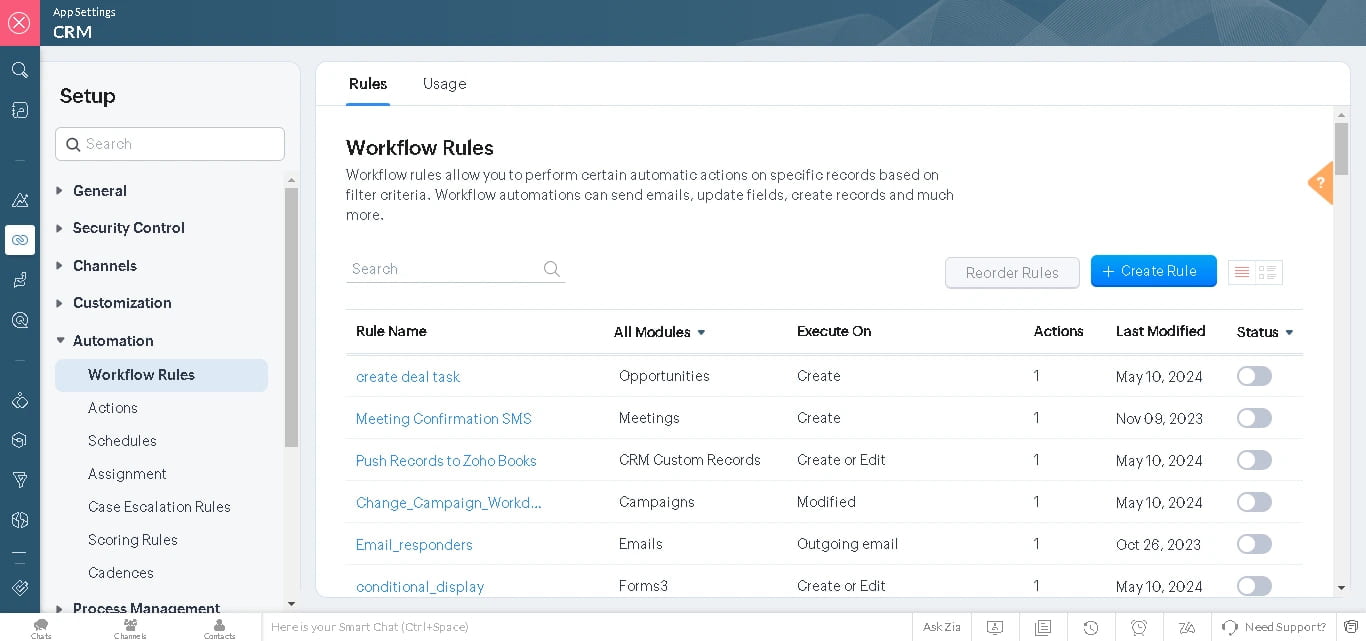
6.1 Understanding Automation
Automation in Zoho CRM will automate lead assignments, reminders for follow-ups, and also data updation. It is through workflow, which eliminates manual efforts so that consistency in business operations is observed. And make your CRM setup much better.
6.2 Setting Up Workflows
Configuration of Automation Workflows:
Go to Setup → Automation → Workflow Rules.
Click Create Rule and choose the module for which you want to create the workflow.
You describe when the specific workflow should be triggered, just for example whether it should trigger when a lead is created or if a deal reaches a certain stage.
Choose actions that will be automatically executed when the criteria are satisfied-e.g., an email is to be sent, fields updated, or tasks assigned.
Test your workflow in a true simulation before putting it into production.
6.3 Enhancing Efficiency with Automation
Therefore, with more automation power in Zoho CRM, you can expect more efficiency and productivity in your CRM setup. For instance, you can set reminders for important tasks or send automatic follow-up emails to leads and overdue actions. This will help possibly minimise human errors and make your team work well.
7. Inviting Your Users
Following the creation and configuration of your Zoho CRM, it's now time to invite members of your team for collaboration with your CRM setup.
7.1 Adding Users
On the left side, there is a menu, click Setup → Users & Control → Users. You will also be able to add new users through the "Invite Users" button. It is where you will fill up a user's name, email, and role.
Defining User Roles
In this, you will define what roles and access rights they are to have, aligned with their job requirements in the organisation while adding more users. Zoho CRM setup gives each user access rights so that sensitive information is protected yet enables people within the same team to access relevant data for their tasks.
7.2 Training Your Team
Once the users are invited, train them as well, as this would make them know the interface of the Zoho CRM and familiarise them with the functions. Zoho also offers resources of learning material, consisting of tutorials and documentation, that would help a user to be onboarded, thereby ensuring an easy adoption in case of a well-trained workforce, which smoothes the way more towards embracing the CRM setup, thus maximising the benefits derived from it.
8. Leveraging Zoho CRM Features
Once you have set up your account, recruited your team, and gotten everyone launched, it is time to start learning the ins and outs of what this CRM setup will do for your business.
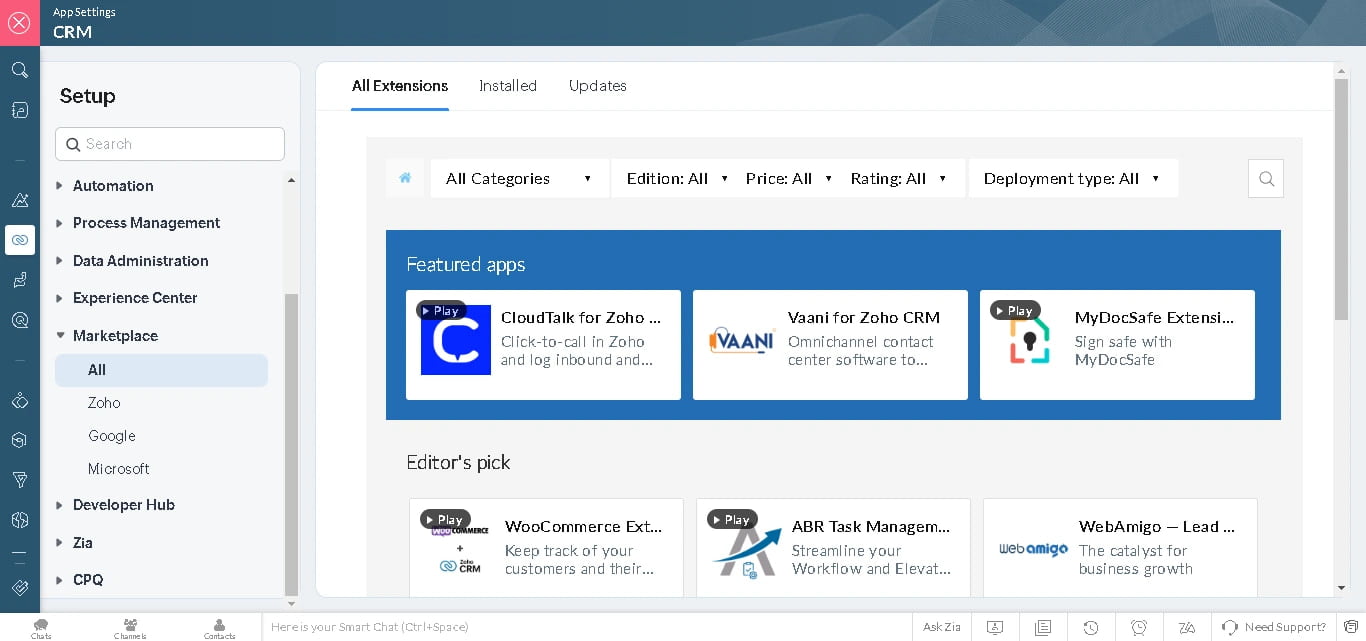
8.1 Lead Management
With this CRM setup, you are given the facility to capture, track, and nurture leads. The Leads module allows you to record information about potential customers and gives follow-up reminders to keep them engaged.
8.2 Sales Automation
Zoho CRM sales automation helps you process sales, from lead qualification to deal closure. Pipeliner management, tracking of deals, and automated follow-ups will ensure that no lead slips through the cracks.
8.3 Reporting and Analytics
Zoho CRM has tremendous reporting and analytics capabilities, enabling you to track all of your key performance metrics. You can create custom reports to track the sales, customer interactions, and the effectiveness of the marketing campaigns in your CRM setup. Using those insights, you could make data-driven decisions to better enhance your business strategy accordingly.
8.4 Mobile Accessibility
Zoho CRM also avails one for its mobile application where you can freely relate with your CRM data from somewhere remotely. The feature ensures that when you leave for the desk at certain times, you can still handle activities related to the customer relationship and continue to monitor and track activities with your CRM setup. The use of a user-friendly interface of the mobile app is just one way through which it updates records, monitors lead, and sends communication to the team in real-time.
8.5 Third-Party Integrations
Not only just the Zoho ecosystem, the Zoho CRM also offers third-party integrations. Whether it's an email marketing service provider, some accounting software, or a customer support tool; all of you can connect with your Zoho CRM to upgrade your workflows and obtain a finer view of your business operations.
9. Final Words
A better CRM setup is a strategic move towards improving your customer relationship management and streamlining your business processes. In this tutorial, you have learned how to create an account, configure your setup, and discover the powerful features that Zoho CRM has for you.
It all begins with customisation, automation, and continuous training of your team if one is to ensure a successful implementation of CRM. It would involve digging into the different functionalities of Zoho CRM to discover new opportunities in business operations, enhance customer satisfaction, and drive growth.
Using Zoho CRM to its full potential is spot on, to say the least; you are eventually building long-term customer relationships and business success. Use your first step today with Zoho CRM and begin unlocking endless possibilities for your organisation.
If you want to setting up your CRM or just want to improve your current CRM setup. You can connect with IT Solutiions Solved, we have tons of expertise in CRM industies, We helped businesses in their CRM setups, we can help you too.
Thanks for your valuable time.