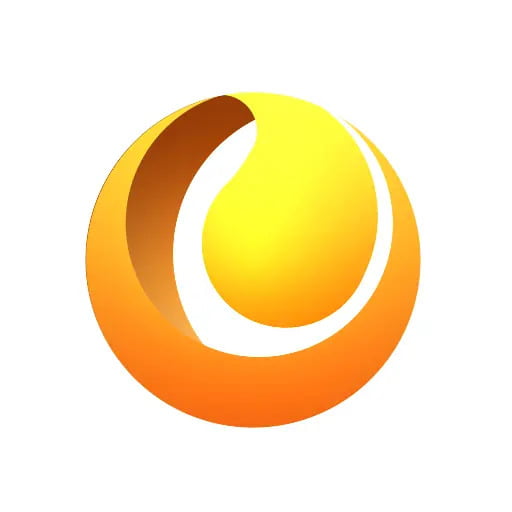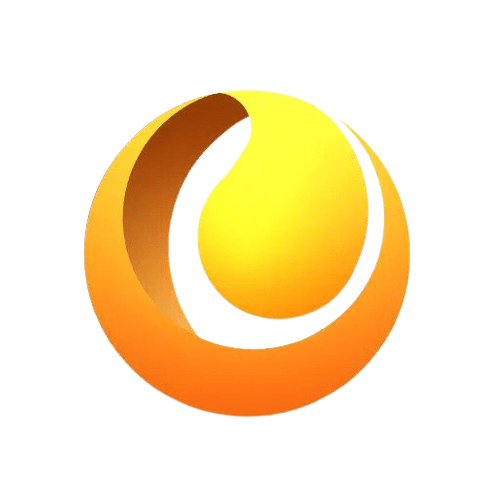Lead management is the success. It doesn't just get the leads, but proper management of the company or businesses converts such prospects into loyal customers. The proper management would, in a way, even streamline the process of introduction if web-to-lead functionality could be incorporated with a more substantial CRM, such as Zoho CRM, along with Zoho Flow automation capabilities. This integrated guide will help you know all the above components in detail - from technical know-how to step-by-step actionable implementations, along with advice on just how to best optimise your lead management strategy.
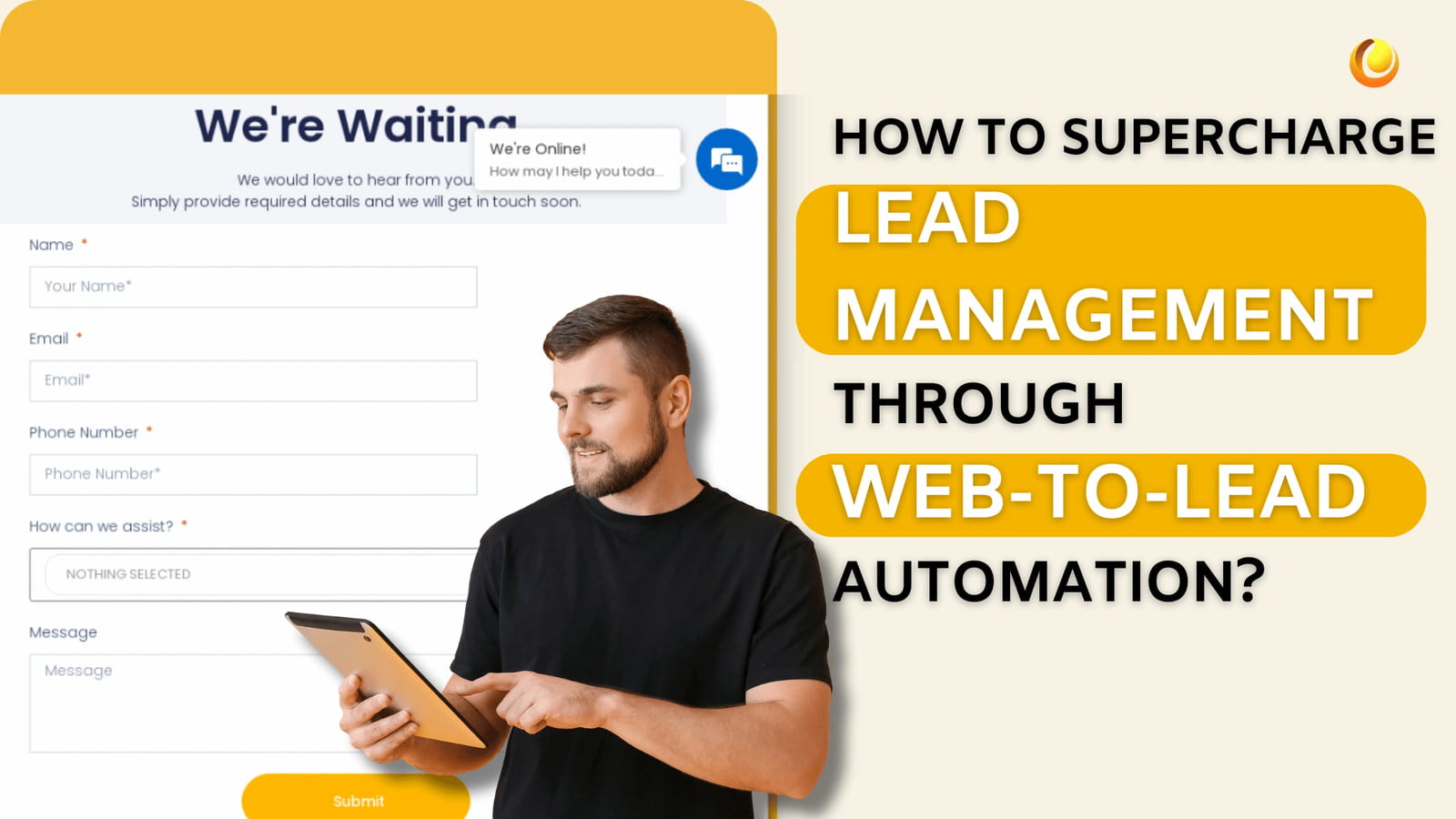
Understanding Web-to-Lead
Web-to-lead is a great way in which businesses capture leads, straight from the company website. When a visitor expresses interest—whether by filling out a form, downloading a resource, or signing up for a newsletter—this information can be automatically fed into your CRM system, streamlining the lead generation process.
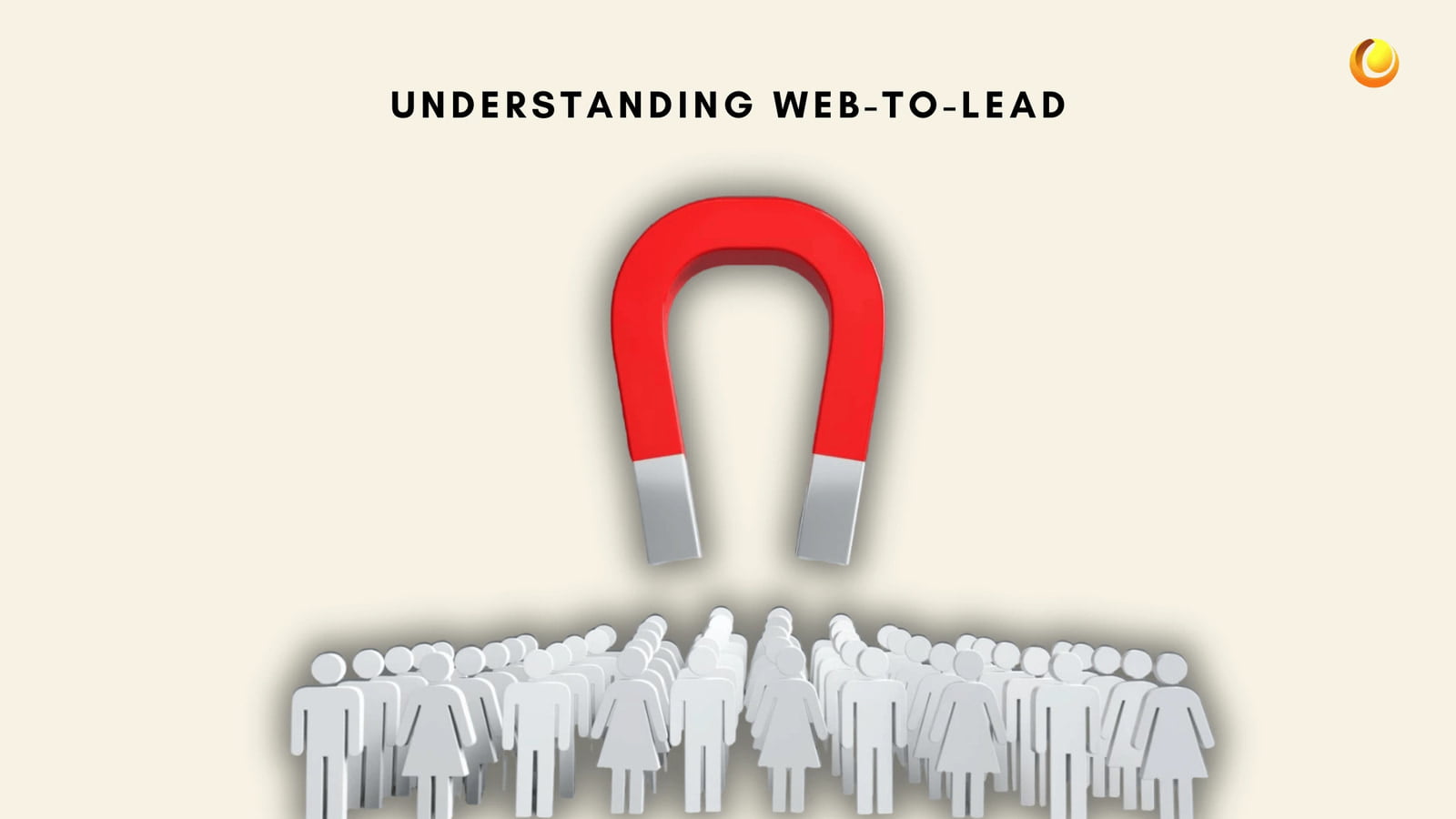
Benefits of Web-to-Lead
Efficiency: Automating and utilising the capture of lead data saves lot of time and reduces the manual effort required in lead management.
Accuracy: Minimising human error associated with manual data entry ensures that lead information is reliable.
Real-Time Data: Leads are recorded instantly, allowing for prompt follow-up, which is critical in today’s competitive landscape. That's one of the biggest advantage in Web-to-Lead automation.
Enhanced Lead Nurturing: Quick access to lead information facilitates timely communication, improving the chances of conversion.
Setup Zoho CRM Web Form
Creating a web form in Zoho CRM is not a very complex process; it involves very clear steps. Here's how you do it in detail:
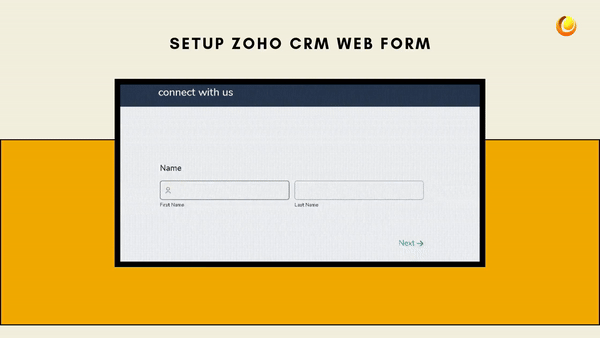
Step 1: Log in to Zoho CRM
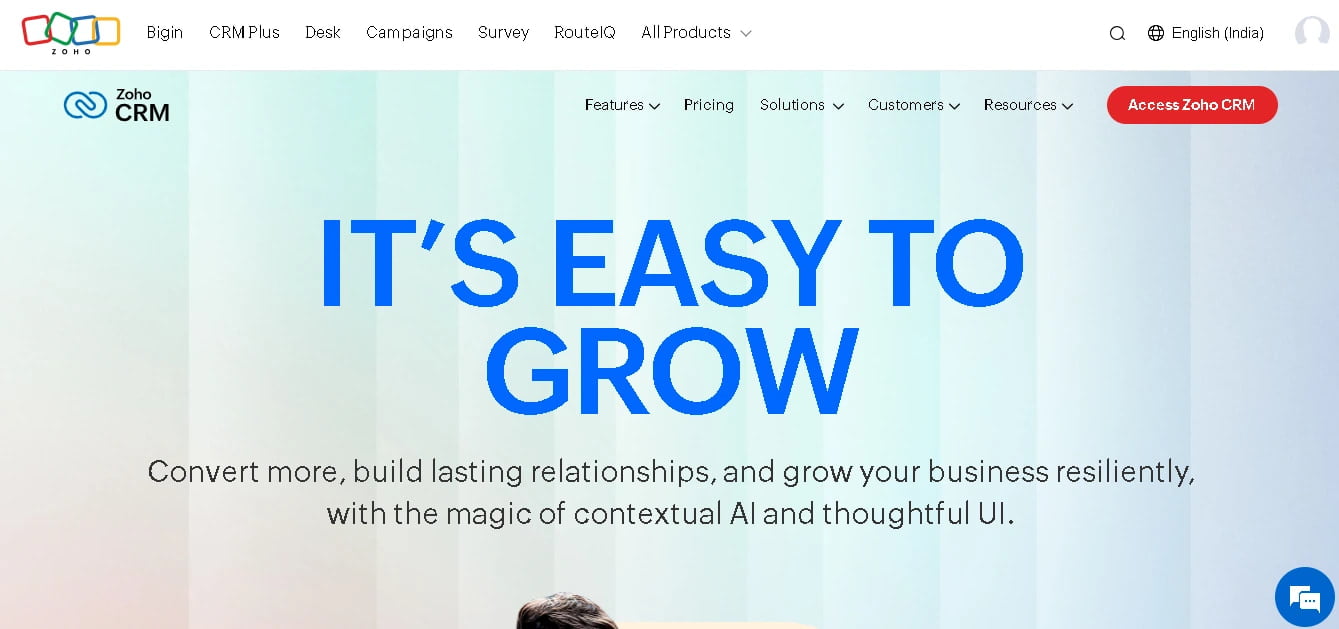
Logged in account Zoho CRM
Click in the top right corner, on the Setup icon.
Under the Developer Space, you will find Webforms. Click on it.
Step 2: Create a new Web Form
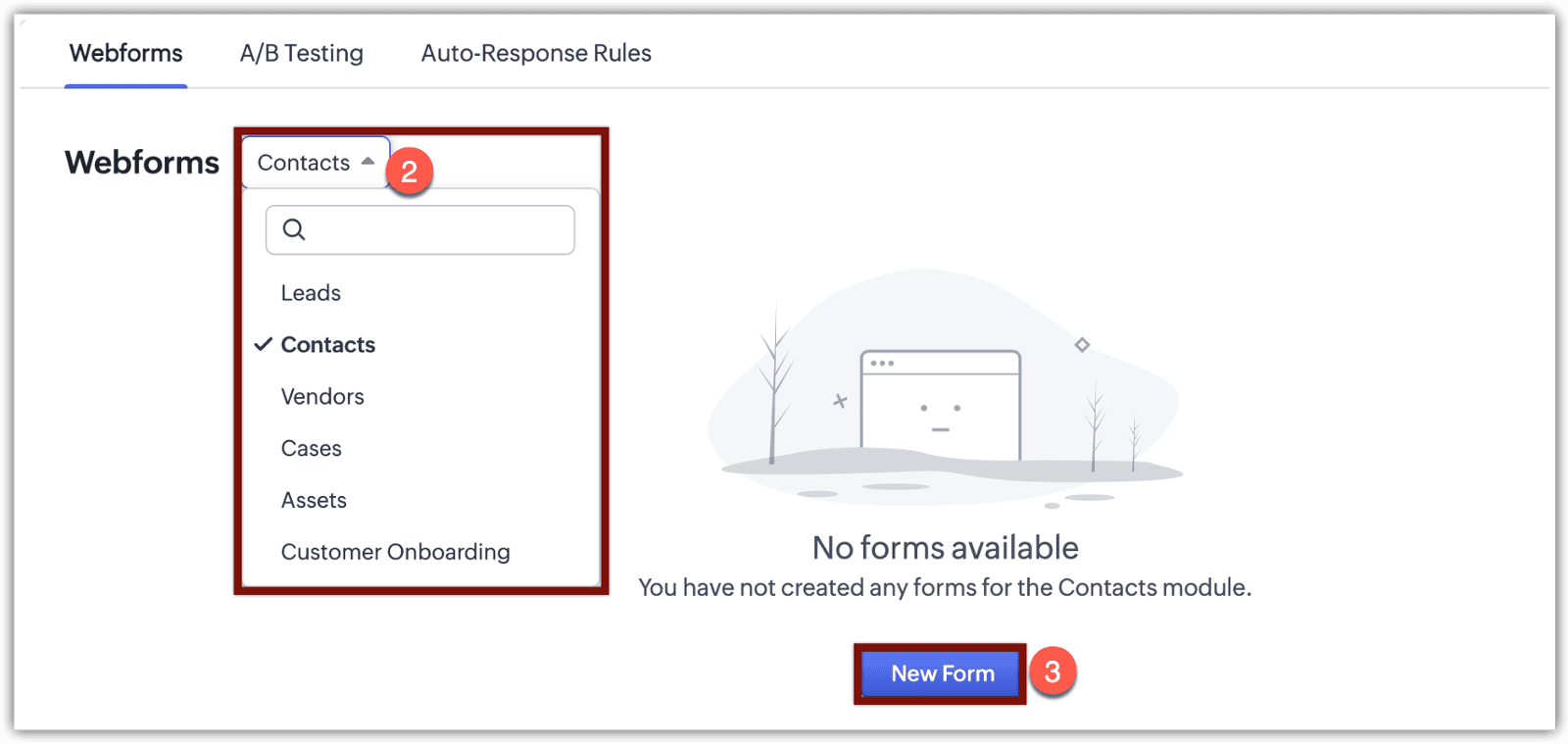
- Click on + Create Webform.
- Choose which module you want your form for. For example, Leads.
- Drag and drop the required fields in your builder. The following are the regular fields to include
- Your Name
- E-mail Address
- Phone Number
- Company Name
- Message or Query
Step 3: Customise Your Form
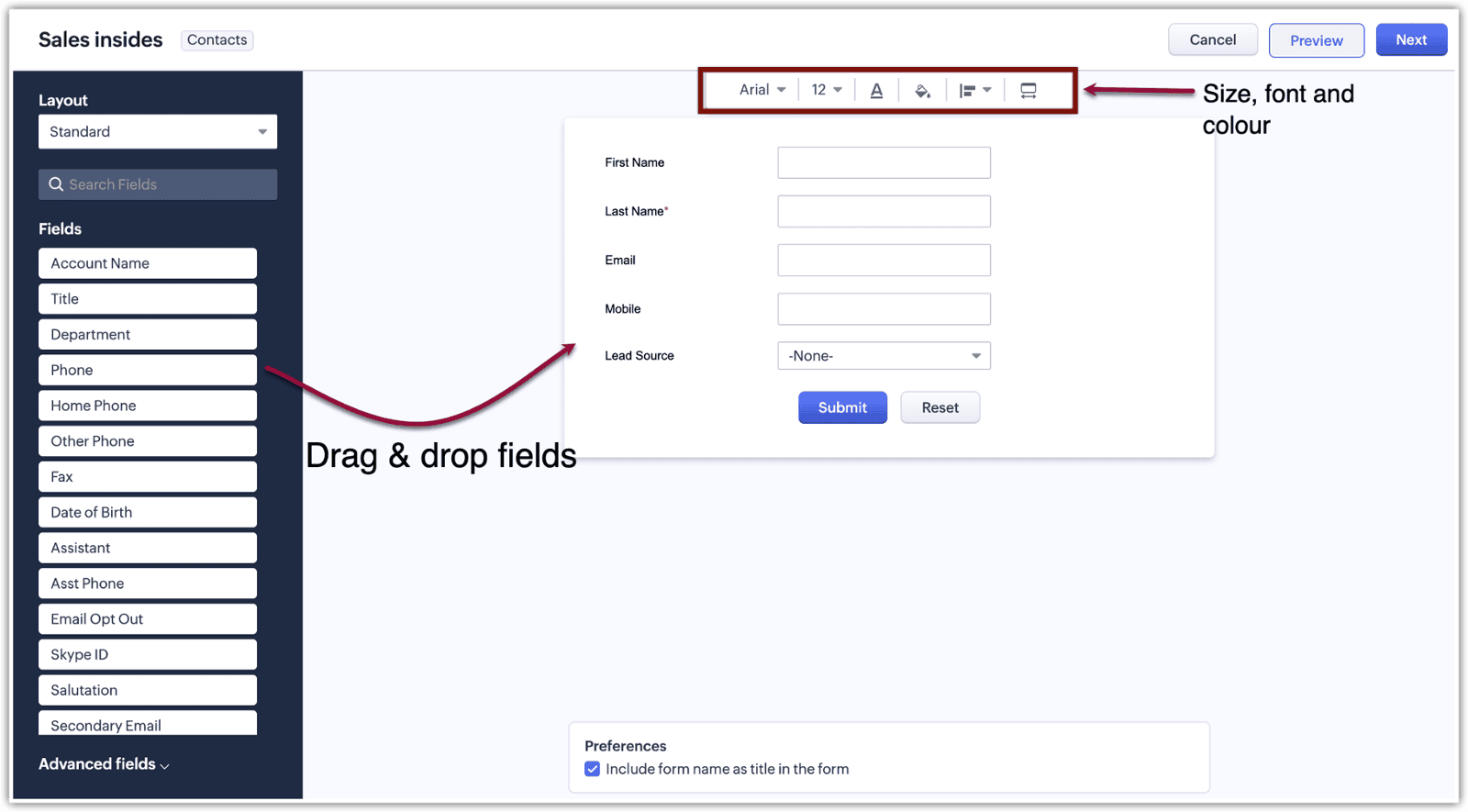
Customise the fields to suit your needs. You might need to make the email field a required field so you will likely get the most crucial contact information.
You can add hints or descriptions if needed to make navigation around the form friendlier to users.
Step 4: Form Details
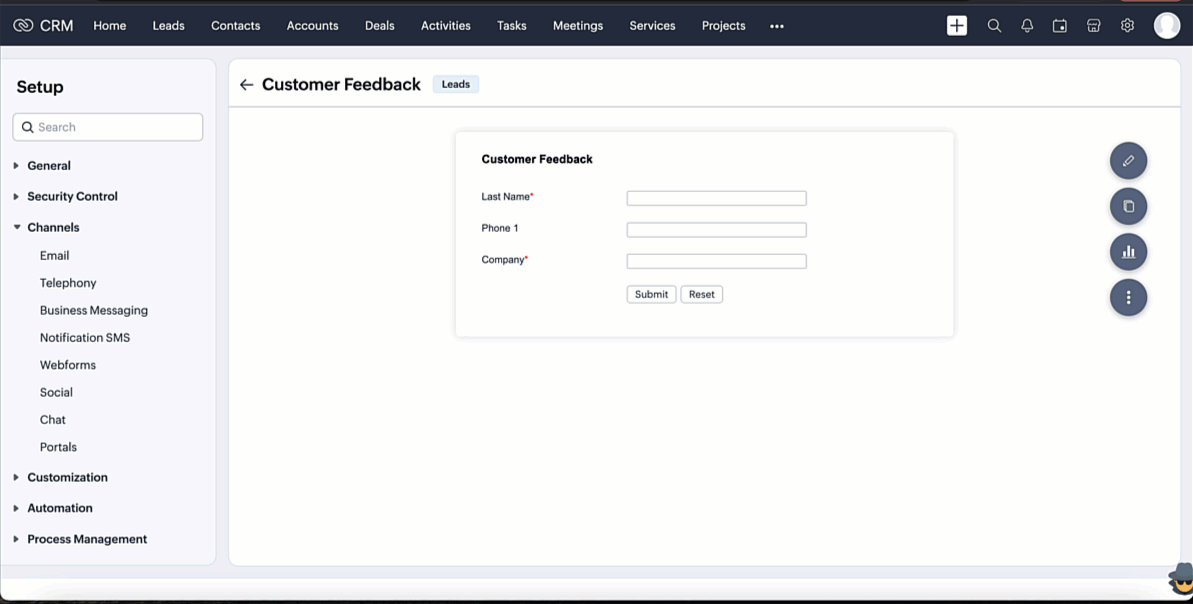
For this tab, Form Details, assign a descriptive name to your form:
Add appropriate tags to help better categorisation, and also indicate the URL that your form will be embedded on.
Step 5: Embed Your Form
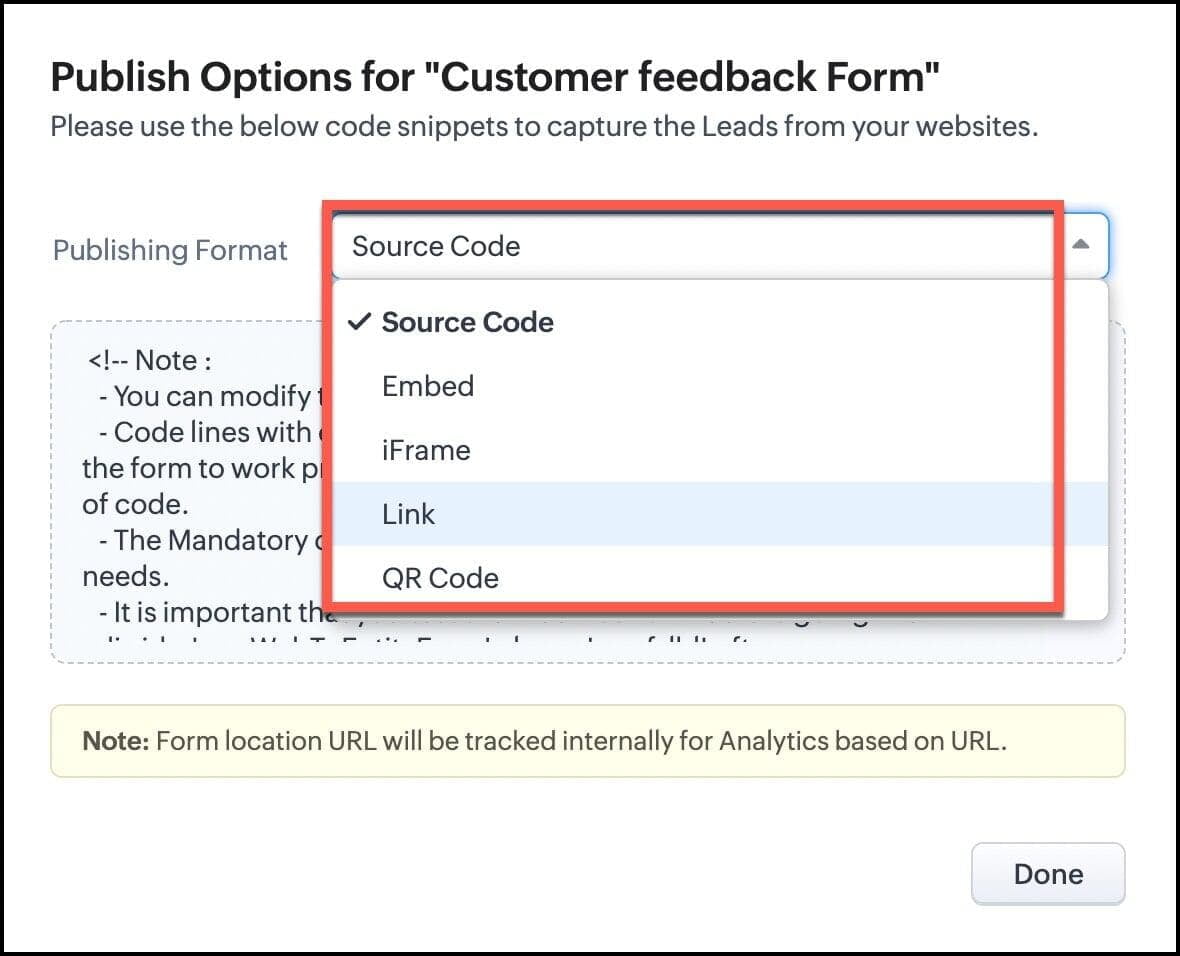
- Click on the Embed Options button.
- Choose the format you want to embed the form.
- Copy the code given, and paste it into your website's HTML at which place you want to display the form.
Step 6: Confirm, test and use.
Let's engage more by making email confirmations work with double opt-in if needed. You can make the form send a confirmation email to the lead so that the latter confirms his interest in trying a service or acquiring something.
Test your forms properly by ensuring that all entered data is correct and is in its proper place in your Zoho CRM. Test it in various scenarios to find out if it works without any problem.
Integrating Zoho CRM with Your Lead Management Strategy
Once you have set it up, your web form will be functional and ready for use. After that, you would integrate it into Zoho CRM, which might be the next step towards an all-comprehensive lead management strategy. More than just a data warehouse, Zoho CRM is a powerful machine running all interaction processes with customers, sales, marketing campaigns, and more.
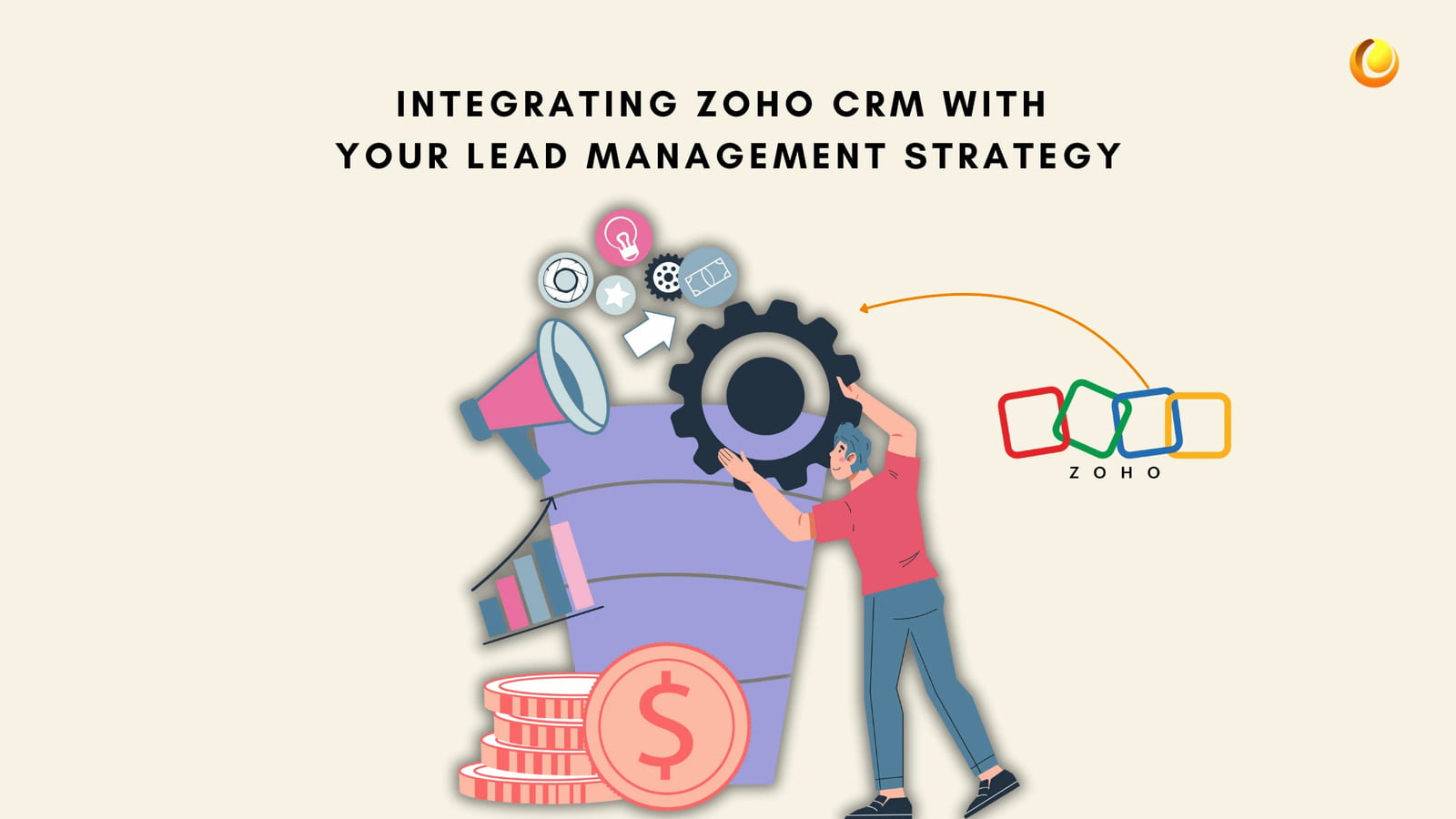
Zoho CRM Key Features
Lead Management: Track, score, and nurture lead as they progress through different stages of the sales funnel.
Sales Automation: Automate the entire process of sales for Web-to-Lead like follow-up, lead assignment, and reminders concerning tasks.
Reporting and Analytics: Create detailed, analytical reports based on performance metrics; track key performance indicators (KPIs).
Technical Configuration in Zoho CRM
Access the Leads Module: From your CRM dashboard, navigate to the Leads tab.
Qualifying Leads: Use various methods to assess the potential of each lead. This may involve direct communication via phone calls, personalised emails, or scheduled meetings to discuss their needs and how your offerings can meet them.
Associates Leads to Other Records: Improve lead management by relating leads to open activities, such as tasks and events, campaigns, and emails, to have a much more complete view of each lead's context.
Lead Qualification Process
Qualifying leads is the major assurance that your sales efforts are being focused on the most viable prospects. Here are some effective methods to qualify leads in lead management:
Phone Calls: A direct phone call is often the quickest way to gauge a lead's interest and readiness to proceed.
Email Communication: Personalised emails can be used to nurture relationships and provide additional information about your products or services.
Meetings: Scheduling one-on-one meetings, whether in person or online, can significantly enhance the development of the relationship and help clarify needs.
Direct Mail: Use traditional mail to send promotional materials or special offers, which can help keep your brand top-of-mind.
Use Custom Fields for Lead Tracking
You can enhance your lead management capability by using custom fields in Zoho CRM to capture information that will be valuable and useful to you when doing business. Here's how you do it:
Click on the Setup > Customisation > Modules and Fields.
Select the Leads module and utilise the layout editor to introduce new fields like Lead Source, Interest Level, or Industry.
Automating Workflows with Zoho Flow
With Zoho CRM and Zoho Flow, you can automate repetitive tasks so leads are managed effectively at the right time and without errors.
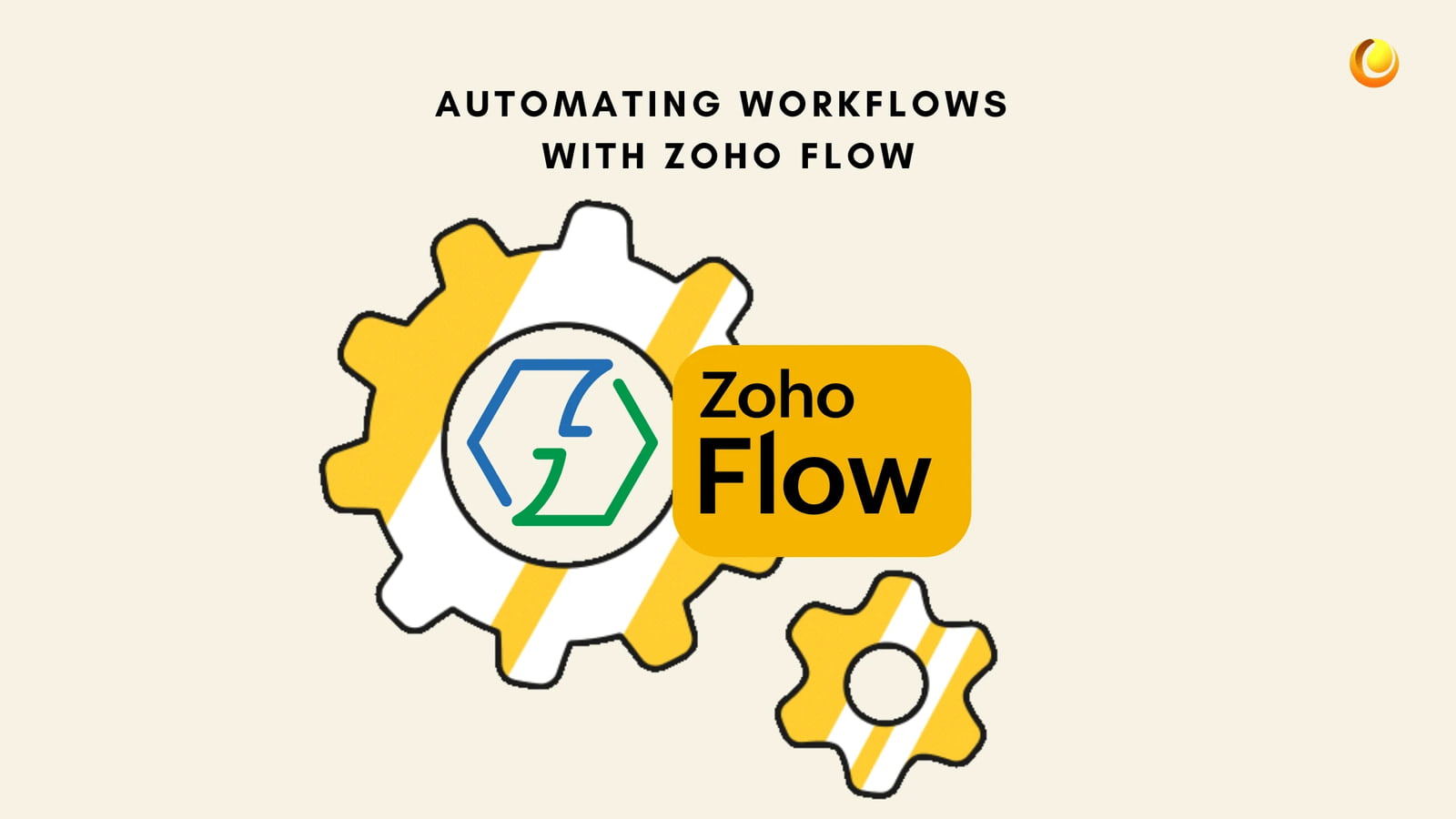
What is Zoho Flow?
Zoho Flow: An application that integrates businesses between different applications, which would connect workflows in automatic, different software solutions without interference from manual data. It's important to recognise that different organisations use multiple software solutions to want to connect software solutions for a more integrated approach. Ypu can use this in your Web-to-Lead automation.
Setting up Zoho Flow
Step 1: Access Zoho Flow
Open Zoho and log into your Zoho account. Click on the Zoho Flow application.
Step 2: Create a New Flow
- Click on the Create Flow button.
- Now select the trigger application. For instance, you chose Zoho CRM as your app.
- Now you have to select the trigger event you would like in the flow. For instance, New Lead Created.
Step 3: Select Action Application
Select an action application you want to connect to, for instance, slack, email, Google Sheets, etc.
What happens then when the trigger is met-for instance, a Slack message is sent to the sales team?
Example: Notify the Sales Team of New Leads
Trigger: New lead will be generated in Zoho CRM.
Action: You can send a message to a channel.
Step 4: Test Your Flow
Once you have set up your flow, test it by generating a new lead in Zoho CRM.
Check if there is an associated activity, like a Slack notification that kicks off.
Automate More Action
With Zoho Flow, you can automate just about every other activity that could make your lead management process boom and make smoother Web-to-Lead automation. You can create multiple flows for:
Adding leads to specific mailing lists of your email marketing tool.
Updating the status of the lead as a result of the level of engagement or interaction.
Leads would be automatically forwarded to a representative salesperson based on geography or product interest, among other criteria.
Advanced Automation Techniques
Custom Coding for Advanced Needs
There are some cases where you would want more customised automation. For example, you might write a Deluge script to pull UTM parameters from lead data to track the effectiveness of marketing campaigns.
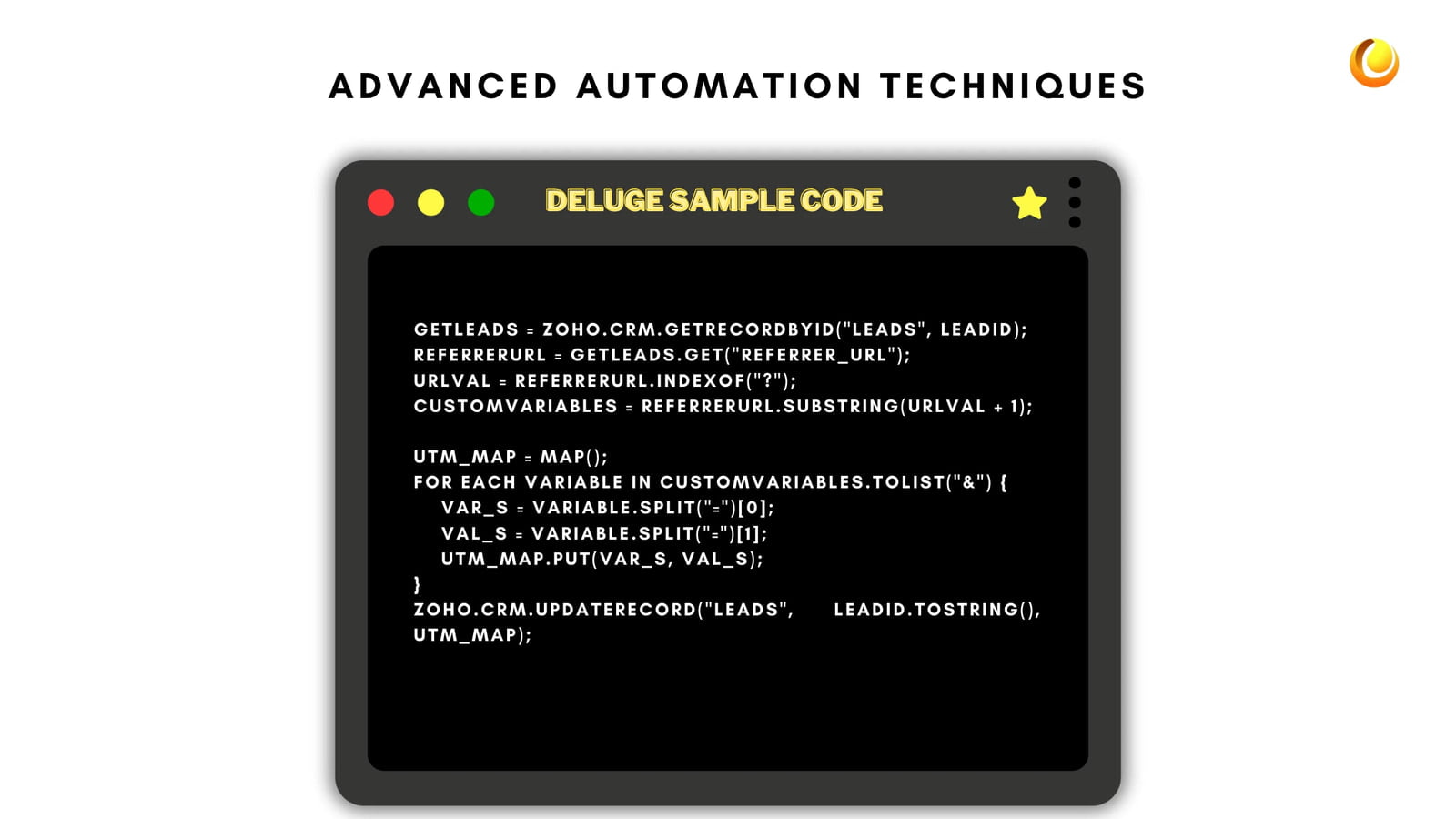
Example Code Snippet for UTM Tracking
Here's a Deluge code snippet to track UTM parameters from a lead’s referrer URL in Web-to-Lead automation:
Deluge code:
getLeads = zoho.crm.getRecordById("Leads", leadId);
referrerUrl = getLeads.get("Referrer_URL");
urlVal = referrerUrl.indexOf("?");
customVariables = referrerUrl.substring(urlVal + 1);
utm_map = Map();
for each variable in customVariables.toList("&") {
var_s = variable.split("=")[0];
val_s = variable.split("=")[1];
utm_map.put(var_s, val_s);
}
zoho.crm.updateRecord("Leads", leadId.toString(), utm_map);
Implementing the Code
Navigate to Setup > Developer Space > Functions.
Create a new function and paste the code snippet.
Set triggers for when this function should execute, such as after a new lead is created.
Best Practices for Lead Management Automation
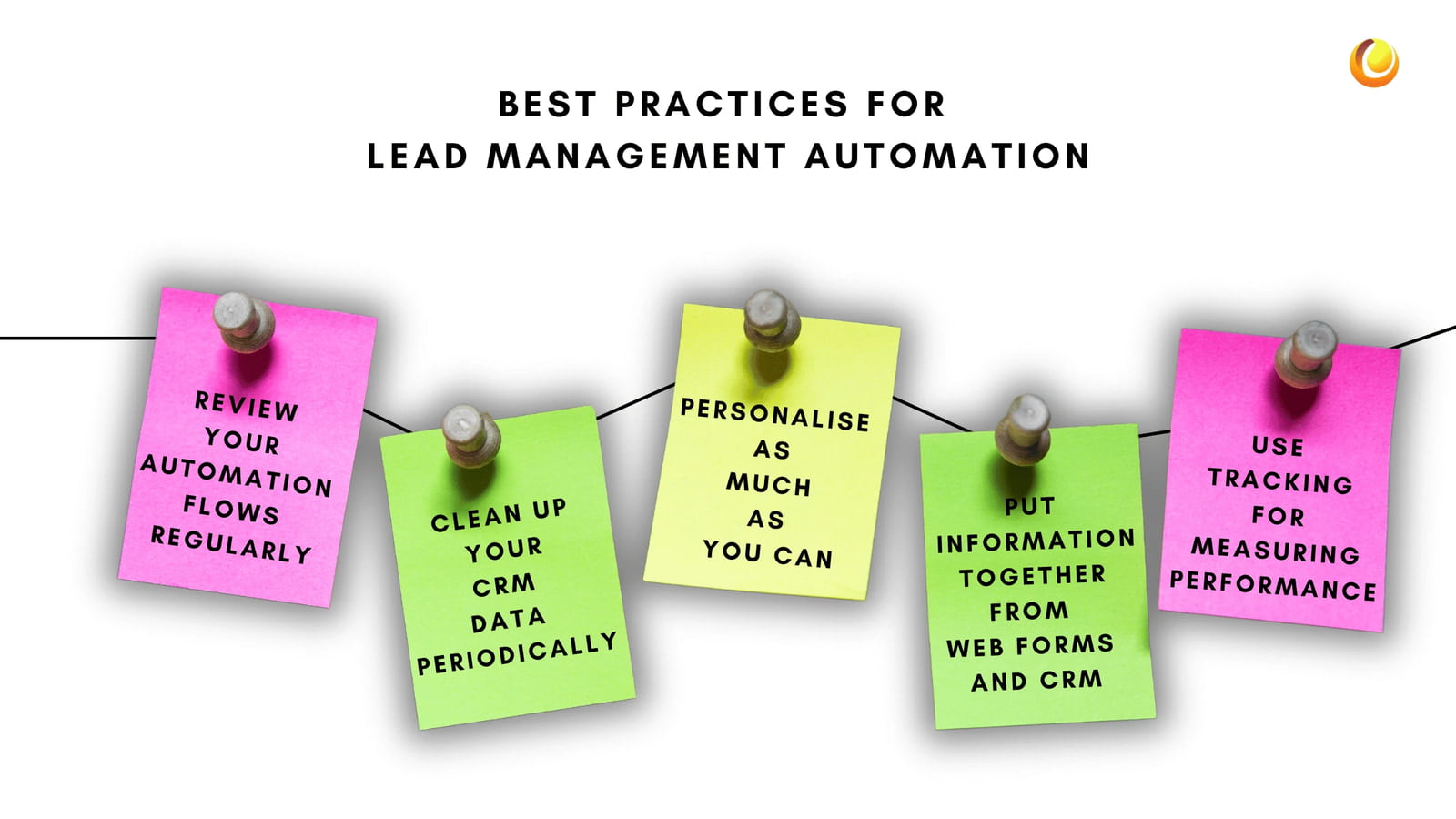
Review your automation flows regularly. Your business processes change over time and so should your automation. Maintain the efficiency of your workflows regularly and modify them accordingly.
It is essential to extract only relevant information. Clean up your CRM data periodically to remove duplicates and outdated information that could hamper your lead management.
Personalise as much as you can even after Web-to-Lead automation: Though absolute automation may seem necessary, personal touch still matters even then.
- Put that information together from your web forms and your CRM to tailor real-time communications to the actual needs and interests of each lead.
- Use tracking for conversion rates, lead response times, and campaign effectiveness. That will help refine your approach over time..
Ensure that your team is well-versed in using Zoho CRM and Zoho Flow. Regular training sessions can help maximise the tools’ potential and keep everyone aligned with best practices.
Explore integrations with other tools and platforms you use, such as email marketing software, social media management tools, or customer support systems. A cohesive tech stack can greatly enhance your lead management efforts.
A Realistic Example for better understanding
Now, let's make it more concrete with an example, specifically about a digital marketing agency. In the following example, a digital marketing agency wishes to add web-to-lead functionality using Zoho CRM and Zoho Flow.
Background: XYZ Digital Marketing is an agency that is very fast growing, but still finding it challenging to handle leads originating from various channels in an efficient manner. The process was manual and thus time-consuming, resulting in missed opportunities and follow-up responses mostly being delayed. It was time for something more; they opted for a lead management system using Zoho CRM and Zoho Flow for this purpose.
Implementation: XYZ Digital Marketing prepared an easily fillable web form on their website. A totally contact form including the details, subject of interest, and even budget was collected.
It automatically passed the leads to Zoho CRM, sorting them according to the source and interests they were connected with. They automated alert notifications to hit the sales team as and when a new lead was generated. Then, they established the workflows to send follow-up personalised emails that would hook in leads as soon as possible.
Results: With this system, XYZ Digital Marketing witnessed changes in the lead management process as follows:
For response to new leads, the time expected below 48 hours has been reduced to 1 hour. Their conversion rate of leads picked up by 30% in the first quarter after implementation. It was reported that their sales team considerably reduced the time spent on filling in manually in the data as well as follow-ups and were hence able to nurture relationships.
Lead management is the difference that makes an organisation or not. With cutthroat competition in any field encountered by business houses these days, effective lead management can be the difference between make or break an organisation. Smoothening lead management processes with better communication can be achieved by integrating web-to-lead functionality with Zoho CRM and automation of workflows using Zoho Flow.
This holistic approach helps ensure not only high operational efficiency but also that leads are dealt with quickly so as to be nurtured and engaged. Whether you have a small company or are a big business, utilising these tools will position you for success in your lead generation and lead management efforts.
Starting on the journey of lead management requires remembering that doing things better is all about continuous improvement, periodic analysis, and keeping up with changes in the market. With Zoho CRM and Zoho Flow, making use of powerful features will help you convert a lead into a loyal customer or, as a sustainable growth in business.
If you are new to CRM or just want to improve your CRM, then IT Solutions Solved will be very helpful for your business. Connect with us with the button below and enjoy business success.